You might sometimes share
your files through one PC to another PC or Laptop through a LAN wire or with a
Wi-Fi Router. Now, it is the time that you do it with your phone or tablet. It
is very simple as you have do the same thing as you do it with your PC. From file
sharing you can store your data to your PC quickly. You can share the files, copy
them, move them and also run them through your phone.
Requirements for enabling
file sharing:
PC or Laptop (enable the sharing of the drives in PC which
you want to share them through phone) (For
know how to enable sharing of drives of PC see below)
Wireless Router
Phone or Tablet with Wi-Fi support
Remember for file sharing always
switch ON your Wi-Fi from your phone and also the Wireless Router. Following
Steps are given to understand easily:
Step 1: Firstly Install File Manager by Rhythm Software from Google Play Store.
Step 2: Open the File
Manager.
Step 3: On the Toolbar you will see an icon name “Network”.
(Scroll it to left side)
Step 4: Open it and click
to scan.
Step 5: While it scans
your IP address of your PC, then press back key from your phone.
Step 6: Now hold the IP
address of your PC and edit it.
Step 7: Click to save.
ENJOY…!!!
Sharing the drives of PC:
Step 1: Go to My
Computer and open the properties of the drive which you want to share.
Step 2: Go to sharing on
the top of the toolbar.
Step 3: Tick the two boxes
given below.
Step 4: Click to APPLY
and OK. Now you have enabled the drive sharing.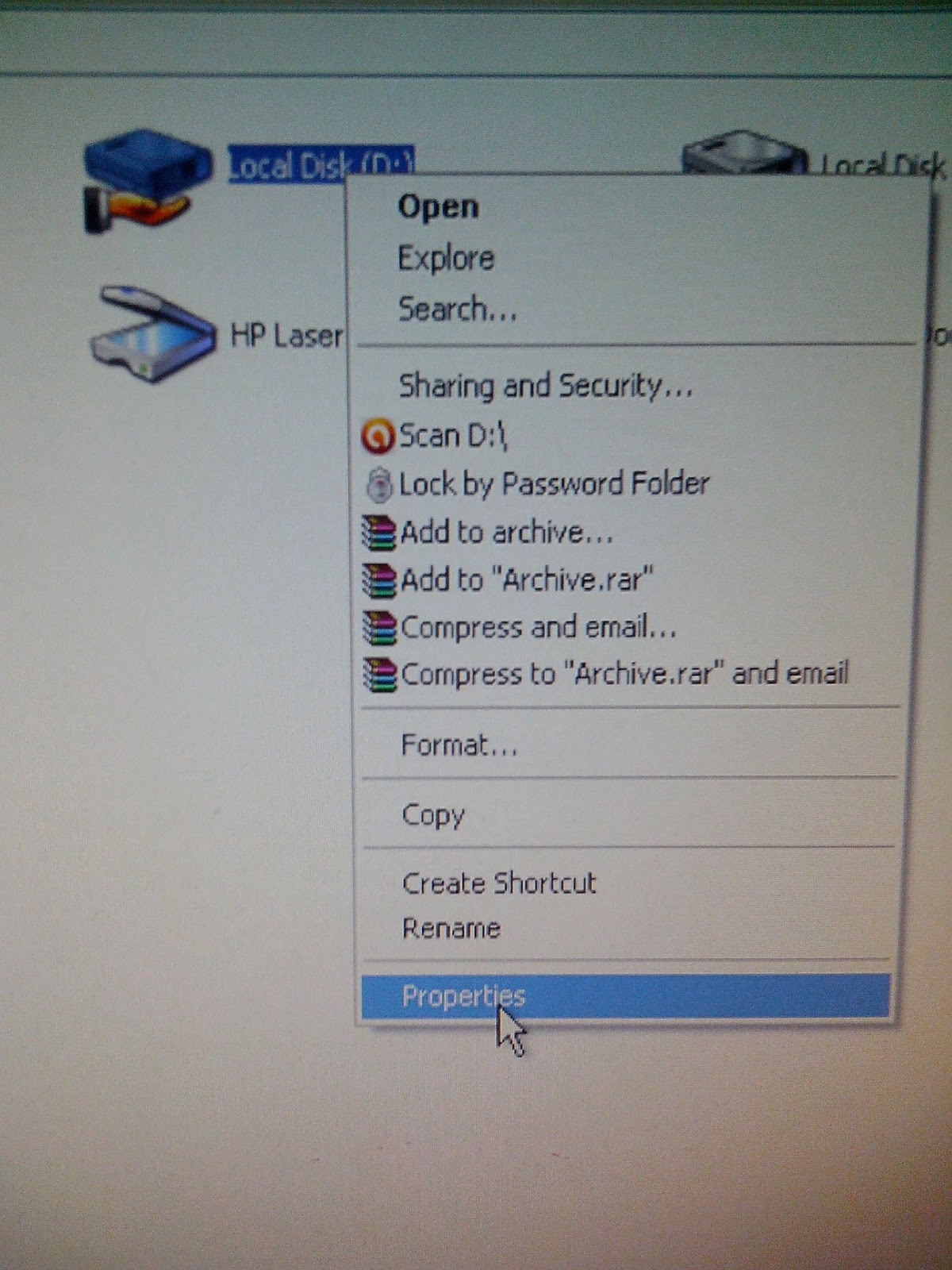
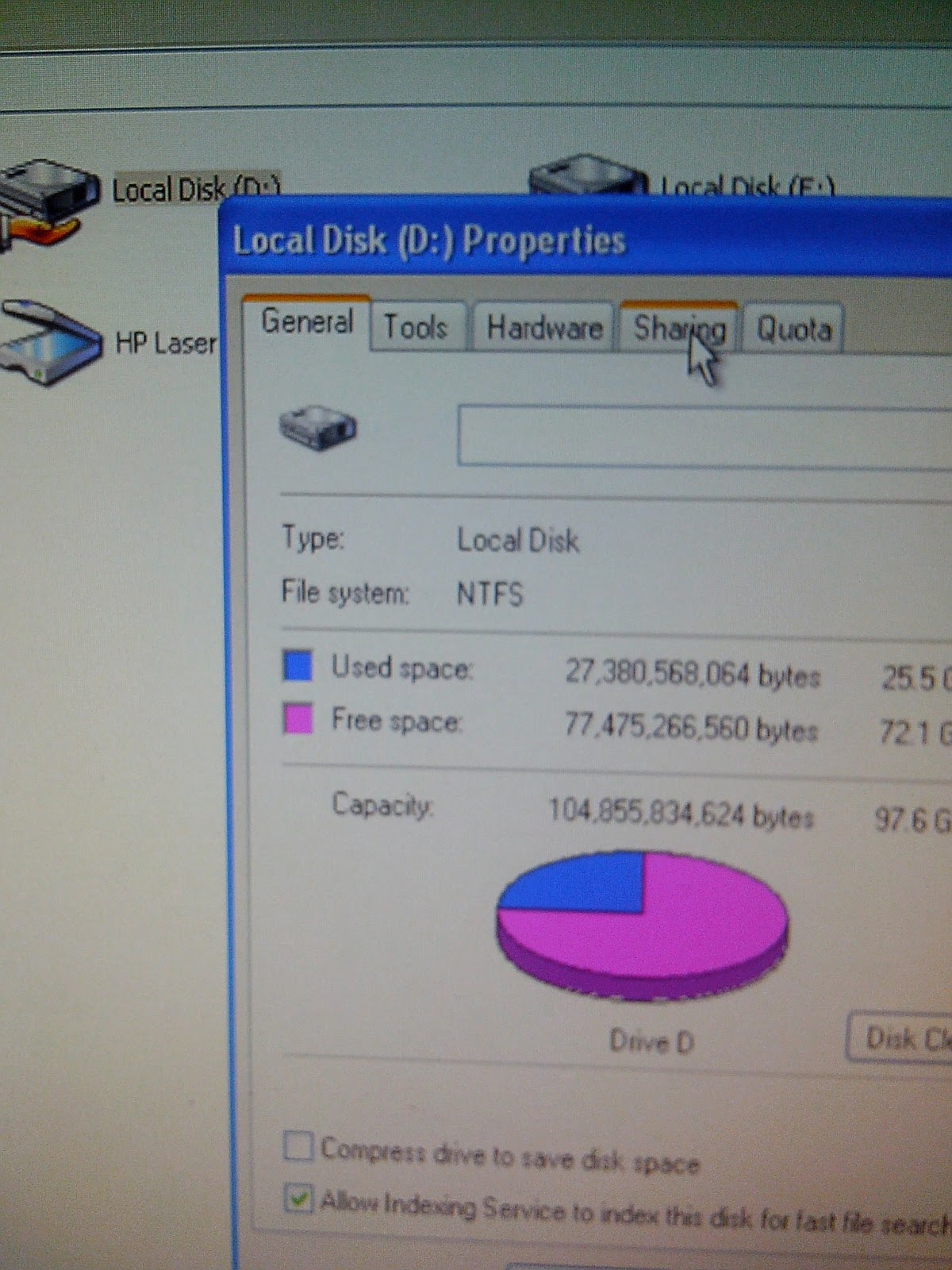
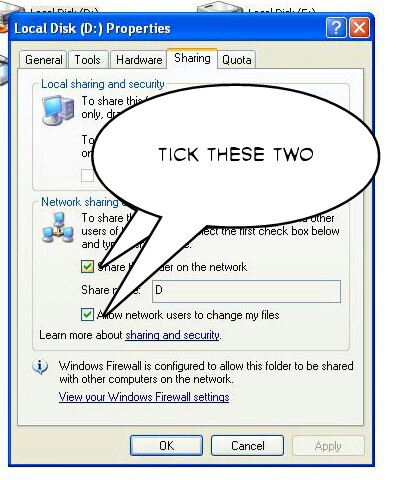




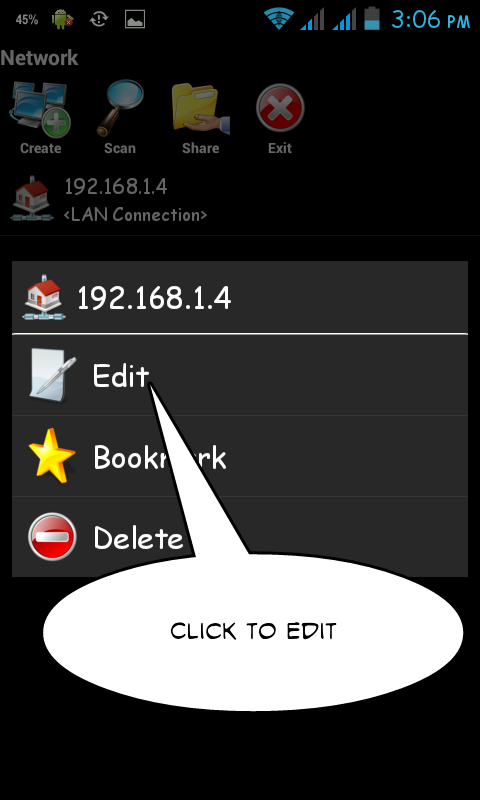

No comments:
Post a Comment